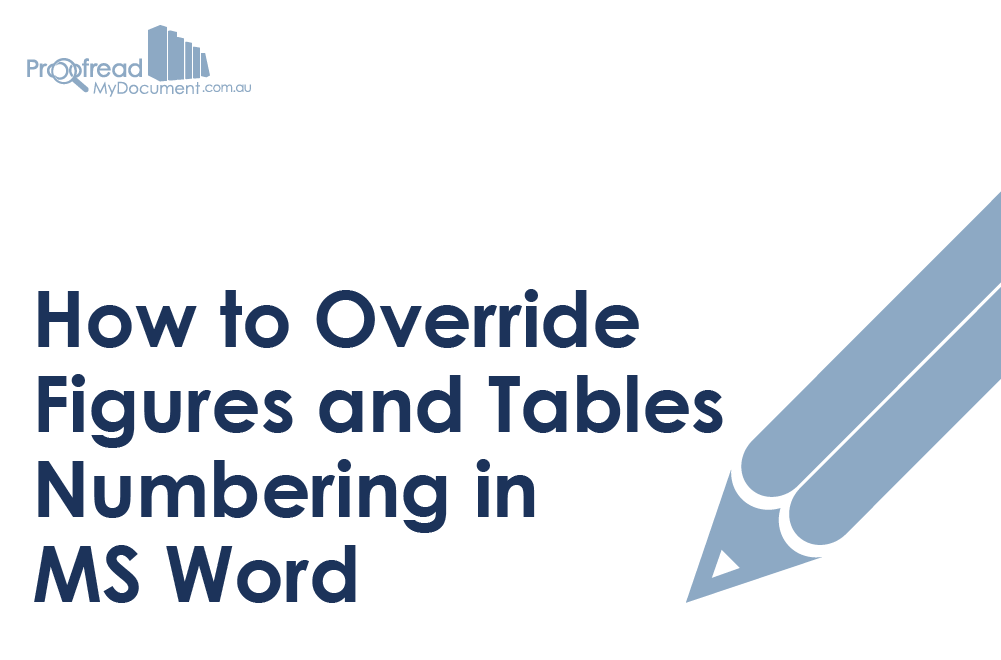As the Matrix franchise taught us, sometimes computers are a bit too clever for their own good. This isn’t to say we don’t appreciate Microsoft Word’s automatic numbering system: it’s certainly a time saver. It’s just that sometimes we want to do things our own way.
MS Word’s automatic captions, for instance, don’t let you choose a numbering style. Instead, all images get a generic ‘Figure’ caption (e.g. Figure 1) and tables get a generic ‘Table’ caption (e.g. Table 1).
You might, however, want to use a different numbering system, such as chapter-specific numbering (e.g. the images in chapter one would be Figure 1a, Figure 1b). Or you might not want to use numbered captions at all.
Luckily, it’s easy enough to override the automatic numbering as long as you know how to use MS Word’s ‘Styles’ options.
Writing Your Own Captions
The key here is not to use the ‘Insert Caption’ option typically used to label figures and tables. Instead, go to the ‘Home’ tab in MS Word and select the ‘Styles’ menu. In here you will find a style called ‘Caption’ (hint: you might have to select ‘All Styles’ from the options).
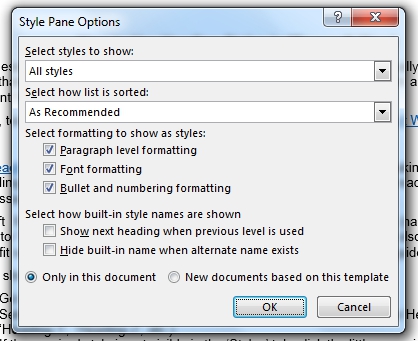
Once you’ve selected ‘Caption’, place the cursor where you want your caption to appear and type it using your preferred numbering format.
Find this useful?
Subscribe to our newsletter and get writing tips from our editors straight to your inbox.
If you want to list tables and figures separately using this method, click the ‘Create a Style’ or ‘New Style’ button in the ‘Styles’ menu and select ‘Caption’ for the ‘Style Based On’.
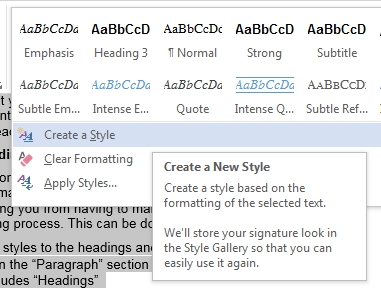
If you name this ‘Caption 2’ or ‘Caption Tables’, you can then use it to distinguish between different caption types.
Adding Lists of Figures/Tables
Once you’ve written your captions, you’ll need to create a list of figures/tables. To do this, find the place you want to insert the table, go to the ‘References’ tab in MS Word and click on ‘Insert Table of Figures’ (n.b., on Mac, go to ‘Insert’, ‘Index and Tables’, then ‘Tables and Figures’).
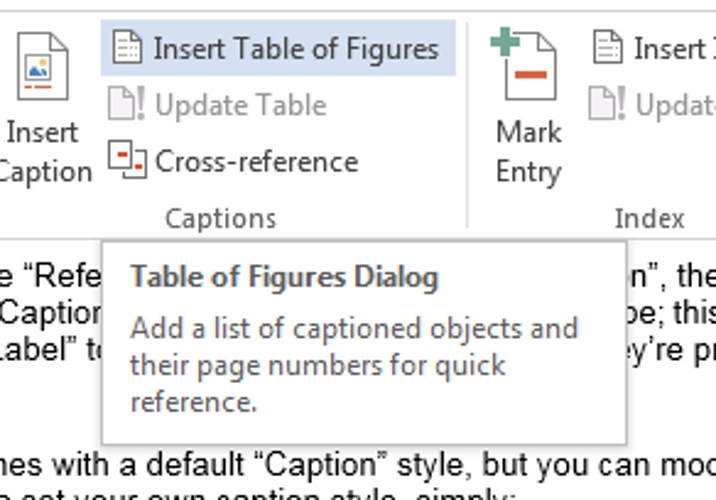
Once the ‘Table of Figures’ menu pops up, usually you would select either ‘Tables’ or ‘Figures’ to insert a list of the captions labelled as either ‘Tables’ or ‘Figures’. To use your own captions instead, click on the ‘Options’ button and select your chosen caption style from the ‘Style’ menu in the pop-up dialog box.
Finally, click the ‘OK’ button in the ‘Table of Figures’ dialog box and a list of the selected captions will appear where you placed the cursor. If you make any subsequent changes to the captions, don’t forget to use the ‘Update Table’ option so that your lists of figures/tables remain accurate.