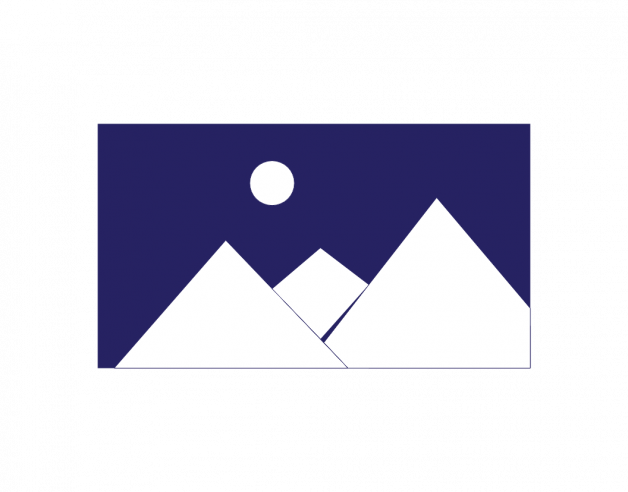
- 5-minute read
- 27th April 2022
How to Format Images in an Essay
Writing an essay? It may enhance your argument to include some images, as long as they’re directly relevant to the essay’s narrative. But how do you format images in an essay? Read on for tips on inserting and organizing images, creating captions, and referencing.
Inserting Images
To insert an image into the text using Microsoft Word:
● Place the cursor where you want to add a picture.
● Go to Insert > Pictures.
● Click on This Device to add pictures from your own computer or select Online Pictures to search for a picture from the internet.
● Select the image you wish to use and click Insert.
See our companion blog post for further detail on inserting images into documents using Word.
Organizing Images
There are two common methods of organizing images in your essay: you can either place them next to the paragraph where they are being discussed (in-text), or group them all together at the end of the essay (list of figures). It can be clearer to display images in-text, but remember to refer to your university style guide for its specifications on formatting images.
Whichever method you decide upon, always remember to refer directly to your images in the text of your essay. For example:
● An example of Cubism can be seen in Figure 1.
● Cubist paintings have been criticized for being overly abstract (see Figure 1).
● Many paintings of this style, including those by Picasso (Figure 1), are very abstract.
Captions
Every image that you include in your essay needs to have a caption. This is so that the reader can identify the image and where it came from. Each caption should include the following:
● A label (e.g., Figure 1).
● A description of the image, such as “Picasso’s Guernica,” or “Guernica: One of Picasso’s most famous works.”
● The source of the image. Even if you have created the image yourself, you should attribute it correctly (for example, “photo by author”).
Have a look at this example:
Figure 1: Picasso’s Guernica
Photo: Flickr
Here, the image is given both a label and a title, and its source is clearly identified.
Creating Captions Using Microsoft Word
If you are using Word, it’s very simple to add a caption to an image. Simply follow the steps below:
● Click on the image.
● Open the References toolbar and click Insert Caption.
Find this useful?
Subscribe to our newsletter and get writing tips from our editors straight to your inbox.
● Fill in or select the required details and click OK.
You can also add a caption manually.
Referencing Captions
At this point, you’ll need to refer to your style guide again to check which referencing system you’re using. As mentioned above, all sources should be clearly identified within the caption for the image. However, the format for captions will vary depending on your style guide. Here, we give two examples of common style guides:
- APA 7th Edition
The format for a caption in APA style is as follows:
Note. By Creator’s Initials, Last Name (Year), format. Site Name (or Museum, Location). URL
The image format refers to whether it’s a photograph, painting, or map you are citing. If you have accessed the image online, then you should give the site name, whereas if you have viewed the image in person, you should state the name and location of the museum. The figure number and title should be above the image, as shown:
Figure 1
Guernica
Note. By P. Picasso (1937), painting. Flickr. https://www.flickr.com/photos/huffstutterrobertl/5257246455
If you were to refer to the image in the text of your essay, simply state the creator’s last name and year in parentheses:
(Picasso, 1937).
Remember that you should also include the details of the image in your reference list.
- MLA
MLA style dictates that an image caption should be centered, and each figure labeled as “Fig.” and numbered. You then have two options for completing the caption:
1. Follow the Works Cited format for citing an image, which is as follows:
Creator’s Last Name, First Name. “Image Title.” Website Name, Day Month Year, URL.
2. Provide key information about the source, such as the creator, title, and year.
In this case, we have followed option 1:
Fig. 1. Picasso, Pablo. “Guernica.” Flickr, 1937, https://www.flickr.com/photos/huffstutterrobertl/5257246455
When referring to the image in the text of the essay, you need only cite the creator’s last name in parentheses:
(Picasso).
And, again, remember to include the image within the Works Cited list at the end of your essay.
Expert Proofreading and Formatting
We hope this guide has left you a little clearer on the details of formatting images in your essays. If you need any further help, try accessing our expert proofreading and formatting service. It’s available 24 hours a day!a