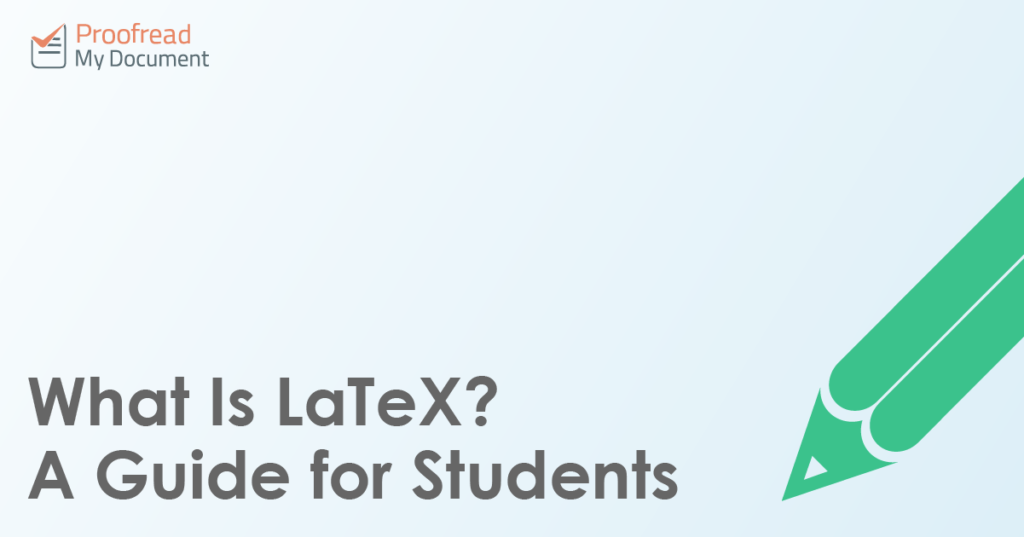LaTeX is a document preparation system used in the sciences and engineering. What makes LaTeX different to other systems, though? And what do you need to know about it as a student?
What Is LaTeX?
LaTeX (pronounced ‘lay-tech’) is not a WYSIWYG word processor. This means that it uses plain text instead of the formatted text you see on screen with Microsoft Word or Pages.
Formatting is instead handled via markup tags, which you can use to produce a pre-typeset document, ensuring professional presentation. LaTeX is thus most useful when writing highly structured documents, especially ones that contain complex mathematical formulae.
How Does It Work?
Since LaTeX is a plain text system, you can write a document in any text editor. If you use a basic text editor such as Notepad, however, you will not be able to see how it will look until it is finished. You may therefore want to use a dedicated LaTeX editor, which will usually offer a preview option.
In practice, all you need to do is type your document as you would in a word processor. The only difference is that you need to use markup tags to organise it instead of formatting. Typically, this will involve selecting a tag and adding information in brackets. For instance:
chapter{Markup for Dummies}
The tag here defines a chapter title. This will start a new chapter on a new page, using the text in the curly brackets as the chapter heading. You would then do this for each chapter in your document.
Find this useful?
Subscribe to our newsletter and get writing tips from our editors straight to your inbox.
When you have finished writing, you will have a .tex file. This will need to be ‘compiled’ and converted into a different file type for reading, such as a PDF. You can do this via your LaTeX editor.
Common Markup in LaTeX
Markup, as mentioned above, is an essential part of writing a LaTeX document. And though we don’t have space to explain markup in depth here, we will outline a few common tags below.
|
Markup Tag |
Function |
Example |
| documentclass | Defines the type of document you are writing (e.g. article, book, report) | documentclass{article} |
| title | Sets the title for the document | title{A Guide to Preparing a Document} |
| author | Sets the author name for the document | author{Harry Styles} |
| date | Sets the date of the document | date{May 2018) |
| begin | Starts a new ‘environment’ (i.e. a particular style for a passage of text) so you can format different parts of your text, such as an abstract or chart, appropriately | begin{document} |
| end | Marks the end point of an environment | end{document} |
| maketitle | Inserts a title page (except in the ‘article’ document type, where the title appears at the top of the first page) | maketitle |
| section | Begins and sets the title for a new numbered section | section{A Quick Look at Tagging} |
| subsection | Begins and sets the title for a new numbered subsection | subsection{Getting in Depth with LaTeX} |
The best way to learn how markup works is to try using it yourself! Start simple until you get the hang of it, and you should find yourself creating great looking documents in no time.