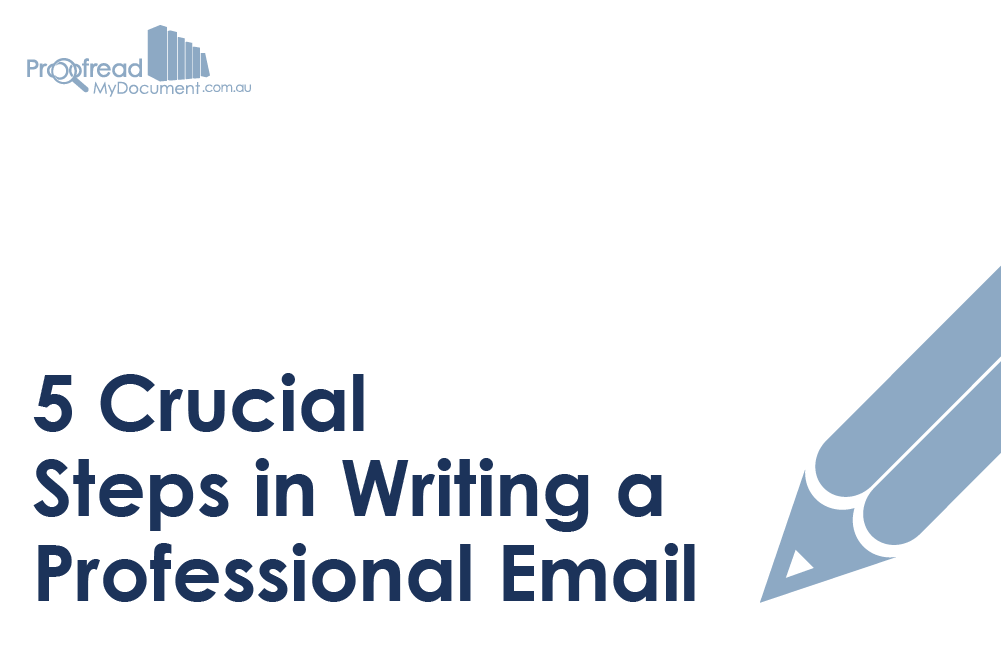While nobody would deny that email has made communication much quicker and simpler, there is a downside to it being so easy to compose and send a message: informality.
Not that informality is a bad thing. If you’re emailing friends with the latest viral cat video, you can stuff your message with as many LOLs and ROFLs as you like. But if you’re writing an email for work or university, a formal tone is usually better.
(Image: Paulo Ordoveza)
As such, we’ve put together a quick guide to five crucial steps in writing a professional email.
1. Composing a Subject Line
The subject line is the first thing the recipient sees, so it needs to be concise, clear and informative. For instance, if emailing a colleague, you should specify why you’re contacting them in the subject line (e.g. ‘Project Zero – Feedback Required on Sampling’).
This lets the reader know instantly that the email is important and might need a quick response. If all you put in the subject line is ‘HELP! PLZ READ NOW!’, by comparison, they’ll have to guess.
2. Picking a Salutation
You can be less formal if you know the person you’re emailing, but the standard salutation for any professional email is ‘Dear [Recipient’s Name]’. Ideally, you should use either a full name (e.g. ‘Dear Victoria Hufflepuff’) or a preferred honorific (e.g. ‘Dear Ms Hufflepuff’).
If you genuinely can’t find the name of the person you’re emailing, you could use a job title (e.g. ‘Dear Hiring Manager’) or ‘Dear Sir/Madam’.
Find this useful?
Subscribe to our newsletter and get writing tips from our editors straight to your inbox.
3. Your Message
What you write here depends on what you’re emailing about, obviously, but there are a few tips you can follow to ensure a professional tone:
- If you don’t know the person you’re emailing, make sure to introduce yourself
- Be clear and concise, identifying your reason for emailing early on
- Be polite, especially if you’re asking for help!
- Start a new paragraph for each point you’re making and try not to put too much information in a single message (one or two issues at a time is enough)
- Do not, under any circumstances, use TXTSPK or emoji
We wish that last one didn’t need saying, but we’ve received enough emails featuring a bizarre array of smiley faces to know otherwise.
4. Picking a Valediction
As with the salutation, the valediction you pick will depend on how well you know the recipient. Two good general options, however, are ‘Kind regards’ and ‘Best wishes’.
For more formal options, ‘Yours sincerely’ and ‘Yours respectfully’ might be better. If you don’t know the person you’re emailing, moreover, ‘Yours faithfully’ is traditional.
‘Yours faithfully’ is only for very formal situations, though, unless you want to sound like a Victorian gentleman.5. Proofreading!
Finally, be sure to go back over what you’ve written before sending. Spelling and grammar mistakes seriously detract from the clarity of an email, so time spent proofreading is time well spent.
And that’s it! Get all of the above right and you can rest happy in the knowledge that you’ve just composed a thoroughly professional email. Well done!